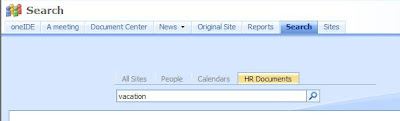Center. Here is a direct link to the Article : Click Here
Create the new Search Center Tab
New tabs for Search Center involve several different parts. First, you must create a
search page. Then you must create a search results page. Finally, you must
associate the scope with the new pages and create tabs to display them. Follow
these steps to get it all working:
1. From the Search Center page, select Site Actions>>Create Page
2. On the Create Page
- Enter HR Documents Search in the Title field
- SharePoint should automatically generate a valid page name
- Select "Search Page" from the list of available Page Layouts
- Click the Create button
3. A new page should now be visible with a Search Box web part
- Select Modify Shared Web Part from the web part's edit menu
- Expand the Miscellaneous section
- Enter HRDocumentsResults.aspx in the Target Search Results Page URL field
(you will create this page next)
- Uncheck the box labeled "Display Advanced Search Link"
- Click the OK button
- Click the Publish button at the top of the page
4. From the new page, select Site Actions>>Create Page
5. On the Create Page
- Enter HR Documents Search Results in the Title field
- SharePoint should automatically generate a valid page name
- Select "Search Results Page" from the list of available Page Layouts
- Click the Create button
6. A new page should now be visible with a several search web parts
- Select Modify Shared Web Part from the Search web part's edit menu
- Expand the Miscellaneous section
- Enter HRDocumentsResults.aspx in the Target Search Results Page URL field
- Uncheck the box labeled "Display Advanced Search Link"
- Click the OK button
- Select Modify Shared Web Part from the Search Core Results web part
- Expand the Miscellaneous section
- Enter HR Documents in the Scope field
- Click the OK button
- Click the Publish button at the top of the page
7. From the new page, select Site Actions>>View All Site Content
8. On the All Site Content page, click the "Tabs in Search Pages" link
9. On the Tabs in Search Pages list, click the New button
10. On the New Item page
- Enter HR Documents in the Tab Name field
- Enter HRDocumentsSearch.aspx in the Page field
- Click the OK button
11. From the list, select Site Actions>>View All Site Content
12. On the All Site Content page, click the "Tabs in Search Results" link
13. On the Tabs in Search Results list, click the New button
14. On the New Item page
- Enter HR Documents in the Tab Name field
- Enter HRDocumentsSearchResults.aspx in the Page field
- Click the OK button
Return to the Search Center home page and you should now see a new tab visible for
HR Documents.